|
Settings - General Options
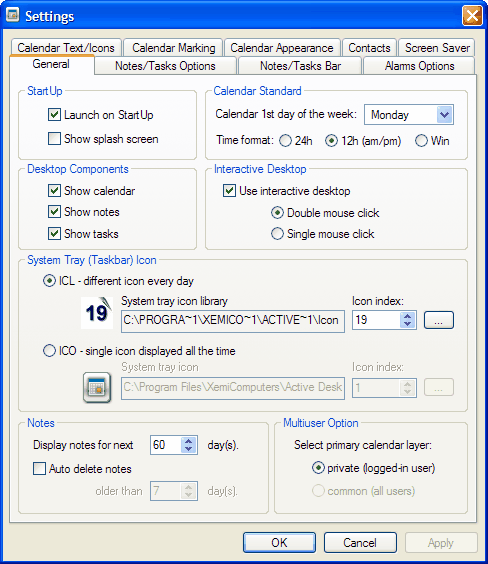
Launch on StartUp
If checked, Active Desktop Calendar will
automatically launch on Windows start up.
Show splash screen
If checked, Active Desktop Calendar will show
splash screen while loading.
Calendar Standard
Calendar 1st day of
the week
Allows you to specify which day you want to be
used as the first day of the week for desktop calendar.
Time (12h, 24h or
Win)
This option allows you to choose between 12h AM/PM
and 24h international time format in the program's dialogs. However,
the default setting is Win and in that case the program will use the
time format from your regional settings in Windows.
Desktop Components
Show calendar
Toggles whether the calendar will be displayed on
your desktop.
Show notes
Toggles whether notes will be displayed on your
desktop. If Show Notes is disabled, the
entire sidebar will be used for showing Tasks, regardless of the
specified Notes/Tasks ratio.
Show tasks
Toggles whether tasks will be displayed on your
desktop. If Show Tasks is disabled, the
entire sidebar will be used for showing Notes, regardless of the
specified Notes/Tasks aspect.
If both Show Notes and Show Tasks options
are disabled, the entire sidebar will not be shown.
Interactive Desktop
Use interactive
desktop
Enables or disables interactive desktop
functionality. With this option enabled you can double click directly
on the calendar date on the desktop and get Active Desktop Calendar
workspace opened with highlighted date. The system works in a similar
way for notes and tasks. If you double click on note or task header you
will get Active Desktop Calendar workspace and if you double click
directly on a note text you will get Edit Note dialog for that note.
Select mouse mode
Determines whether Active Desktop Calendar's desktop components
(calendar, notes, tasks) will react on single or double mouse click.
System Tray
(Taskbar) Icon
ICL - different
icon every day
The system tray icon will change every day to
display the current date. You have the option of selecting the icon
library to be used, or simply going with the default one.
ICO - single icon
displayed all the time
The system tray icon will always be the same.
Again, you have the option of selecting your own icon or using the
default one.
Notes
Display notes for
next ... day(s)
Determines how many days in the future to be
considered for showing notes on the desktop.
Auto delete notes
If checked, Active Desktop Calendar will delete
notes when they become old according to the current date of the system
clock and the number of days you set for delay.
Multiuser Option (option removed)
NOTE: Starting with version 6.8
this option is no longer available. The program now keeps all data in a
single database file stored in the user profile and for that
reason automatic layer sharing between users on the same computer
is not possible. Additionally the strict security model in Windows
Vista does not allow that kind of sharing so the option had to be
removed.
|